Famster Instant Messaging
With Famster, you can keep in constant contact with your friends and family using our Instant Messaging service. You'll be able to hold a full conversation online with any Famster user.
- How Do I Get to the Famster IM Admin?
- Create a User
- Edit a User
- Send a Buddy Request
- Approve or Decline a Buddy Request
- View a User's Chat History
- Using the Famster IM Client
- Setting Status
How Do I Get to the Famster IM Admin?
- Log in to your Famster's Admin
- Click on the Admin tab
- Click the button for the Famster IM Admin.

- The Address Book's content will then load.
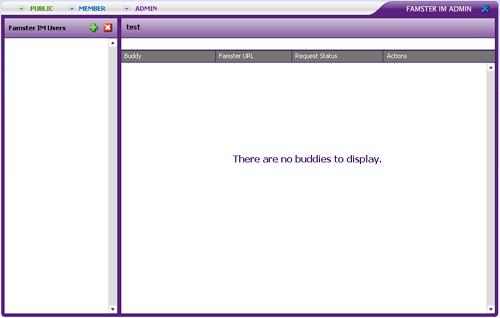
[Back] [Top]
Create a Contact
- Click

- Enter a Username and Password. Re-enter your password in Confirm Password. If you do not want to keep a record of the user's chats, uncheck Log This User's Chat.
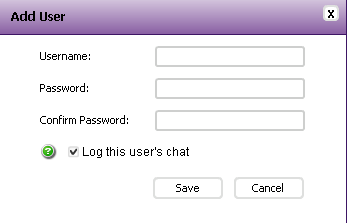
- Click Save

[Back] [Top]
Edit a User
- Click the desired contact to highlight it, then click User Info

- Make any desired changes, then click Update
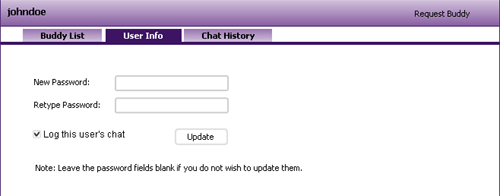
[Back] [Top]
Send a Buddy Request
- In order to be able to communicate with someone via Famster IM, you must be Buddies with that user.
- Click your desired user to highlight it, then click Request Buddy

- Enter the Username and Famster Name for the Buddy you would like to add. You may also enter a Message.
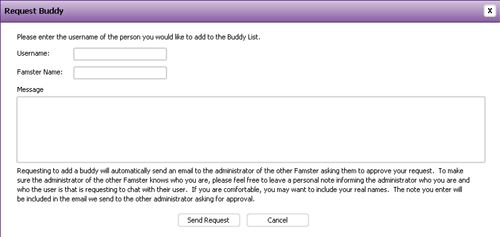
[Back] [Top]
Approve or Decline a Buddy Request
- In order to be able to communicate with someone via Famster IM, you must be Buddies with that user.
- While in the Famster IM admin, if you select a user you may see one or more Buddy Requests.

- Click Approve or Deny
- If you approved the request, the user will be added to your Buddy List

[Back] [Top]
View a User's Chat History
- Click on the contact to select it
- Click Chat History

- You can toggle between buddies using the Buddy drop box. You can delete the chat history for a specific buddy using Clear Buddy History.
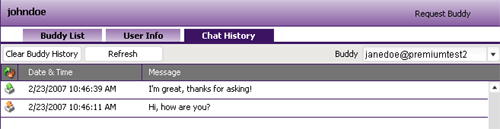
[Back] [Top]
Using the Famster IM Client
- Click Famster IM.

- Enter your username and password.
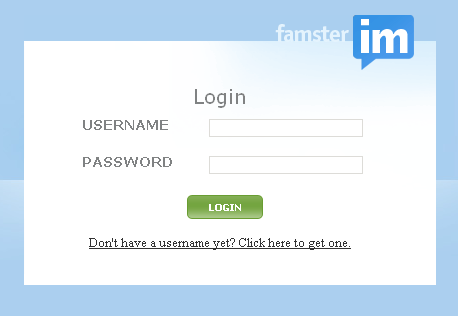
- Double-click an online buddy to begin typing!
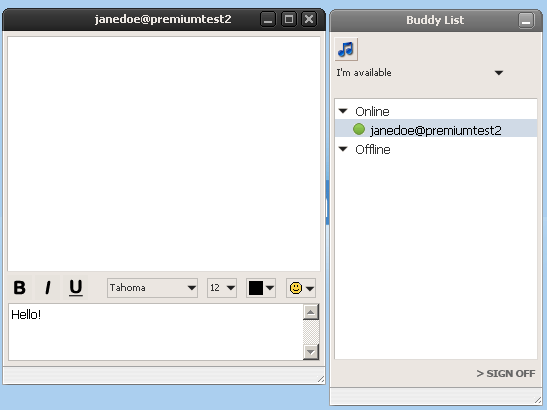
- Hit your Enter key to send the message
- You can format your message to be Bold, Italic, or Underlined
- You can also choose to use a different font, size, or color
[Back] [Top]
Setting Status
Sometimes you may want to stay logged into Famster IM to receive messages, while letting your friends know that you may not be able to respond. To do this, you can change your Status.- While logged in to the Famster IM Client, click the Down Arrow

- Choose a Status from the list:
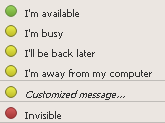
- I'm Available is the default status to send and receive messages from your buddy
- I'm Busy, I'll be back later, and I'm Away from my Computer will automatically respond to any incoming message with that statement
- Customized Message will let you enter your own message to autmotically respond with. Type in the box provided and then hit your Enter key

- Invisible will show you as Offline to any other user
[Back] [Top]

