Providing Links to Other Sites
Links allow you to quickly access information and services on other websites.
- How Do I Get to the Links Section?
- Add a New Category
- Delete a Category
- Add a New Link
- Edit an Existing Link
- Delete a Link
How Do I get to the Links Section?
- Click on the appropriate tab to get to the Links section (Either Menu or Member).
- Click on the Links button.

- The Links content will then load.
- Links content is separated into two sections, Useful Links and My Favorites:
- Useful Links - are located on the left tab. Clicking on any of the categories on the left will load that categories link content into the panel on the right. Scroll through the links to find what you are looking for. Clicking on the link of your choice will launch that Web site in a new window.
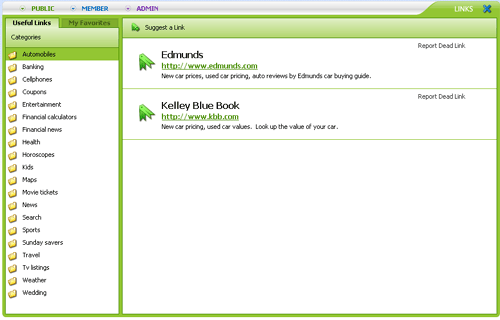
- My Favorites - are located on the right tab. Favorite Links has additional categories and links provided by the Family Website Administrator. You can navigate through them the same way you would Useful Links.
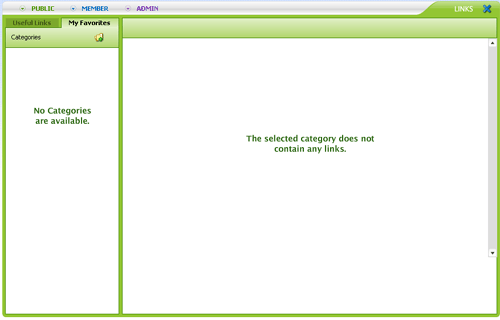
- Useful Links - are located on the left tab. Clicking on any of the categories on the left will load that categories link content into the panel on the right. Scroll through the links to find what you are looking for. Clicking on the link of your choice will launch that Web site in a new window.
- You and your visitors have the option to suggest a site by clicking Suggest a Link.
- This will open the window for you to enter the address for the site you would like to suggest. Suggested links are reviewed by our management for possible addition to the "Useful Links" section.

- This will open the window for you to enter the address for the site you would like to suggest. Suggested links are reviewed by our management for possible addition to the "Useful Links" section.
- Click Report Dead Link to report any links that no longer work within the links window.
- A window will open informing you that your notification has been received. Reports of broken links will be reviewed by our management. The broken link will be corrected (if possible) or removed as soon as possible. Your "Useful Links" section will update automatically to include the correction.

- A window will open informing you that your notification has been received. Reports of broken links will be reviewed by our management. The broken link will be corrected (if possible) or removed as soon as possible. Your "Useful Links" section will update automatically to include the correction.
[Back] [Top]
Add a New Category to My Favorites
- Click on the My Favorites tab in the upper left corner.

- Click

- Enter a name for your new category, then click OK.

[Back] [Top]
Delete a Category from My Favorites
- Click on the desired category to select it, then click

- If you wish to continue, click Okay; click Cancel if you do not wish to delete the category.
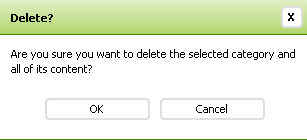
Deleting a Category is Irreversible
Deleting a Category Deletes All Links Within the Category
[Back] [Top]
Add a New Link to My Favorites
- Click the category you would like the new link to be in.
- Click Add Link.

- The Add Link window will load.
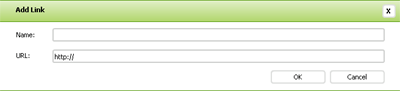
- You will be able to set the new link you would like to display by entering the name for the link along with the URL.
- When done, click Ok.
[Back] [Top]
Edit an Existing Link
- Click Edit Link.
- You will be able to change the link name and URL and the category it has been assigned to.
- When done, click Update Entry.
[Back] [Top]
Delete an Existing Link
- Click Delete Link.
- If you wish to continue, click Yes; click No if you do not wish to delete the link.
Deleting a Link is Irreversible

