Adding News Feeds
The RSS Feed lets visitors to the site view news stories from a variety of sources. As the site administrator, you can choose which categories and news agencies to subscribe to.
How Do I Get to the RSS News Feed?
- Log in to the Admin.
- Click on the appropriate tab to get to the News Feed (Either Menu or Member).
- Click on the appropriate button to bring up the News Feed.

- The RSS Feed will then load.
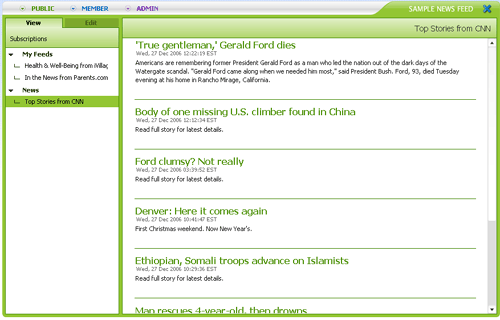
[Back] [Top]
Subscribe to a Feed
- Click

- The Edit My Subscriptions window will appear.
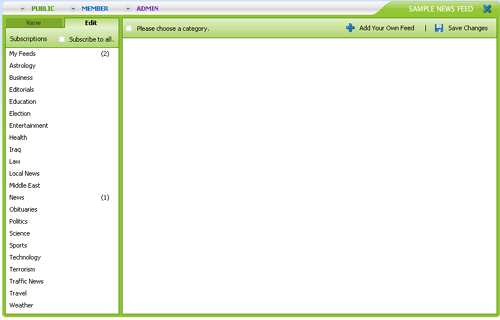
- Select the category you want from the list on the left. A list of available agencies and subcategories will appear. Check the box for each feed you want to subscribe to. You can select all of the feeds for a category by checking the Subscribe to All *Category Name* Feeds box. You can subsribe to all feeds from a certain provider by checking the box next to the provider's name.
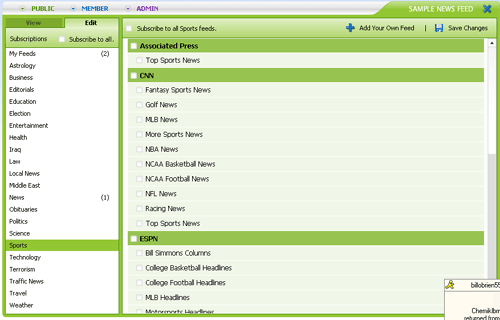
- Once you have checked the box for each desired feed, click Save Changes.
[Back] [Top]
Add Your Own Feed
- Click

- Click Add Your Own Feed.
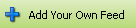
- Fill out the fields (you may need to contact the Feed owners to get their specific information).
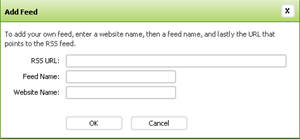
- Click OK, then click Save Changes
Unsubscribe from a Feed

- The Edit My Subscriptions window will appear.
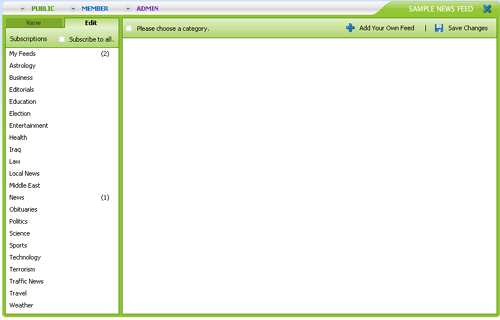
- Find and uncheck the box for each subscription you would like to remove. If you are subscribed to an entire provider or category, you can uncheck the Subscribe to All box for that group to remove all feeds for it.
- Once you have unchecked the box for each desired feed, click Save Changes.

