Creating Your Family Tree
The Family Tree organizes family information for easy viewing. Relationships and personal details such as birth dates and telephone numbers can be accessed via a mouse click or two.
- How Do I Get to the Family Tree Page to Manage it?
- Create Your First Family Member
- Create Additional Family Members
- Add Family Member Details
- Edit Family Member Relationships
- Delete a Family Member
How do I get to the Family Tree page to manage it?
- Log in to your Famster's Admin.
- Click on the appropriate tab to get to the Family Tree page (Either Menu or Member).
- Click on the appropriate button to bring up the Family Tree page.

- A new window will load.
[Back] [Top]
Managing Your Family Tree
Authorized visitors can add, modify and delete the Family Tree and its contents. Tools allow you to:
- Add Family Members
- Add Family Member Details
- Edit the Relationships Between Family Members
- Delete Family Members
Adding the First Family Member to Your Family Tree
Adding the first family member to your tree is a slightly different process than adding additional family members. Here are the steps:
- When you enter the Family Tree for the first time, a Welcome window will come up, with the option to Create your first family member. Click the button.
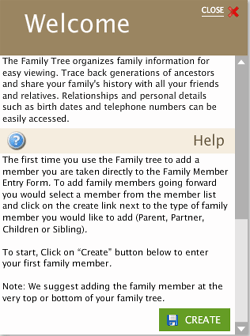
- The Create form will appear. Enter information about the new person.
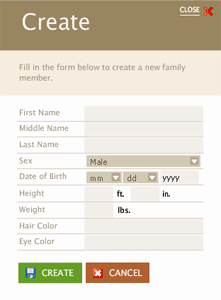
- Click the Create button to finish. (Click the Cancel button to exit without adding your first family member.)
- A Person Created Successfully message will appear confirming that the person has been added. Click Close.
- You are now taken to the member's personal page, which will display all the info you've added about the member. You can click Edit to add more information about the family member.

- Several more options are opened up, including the ability to add extra information, upload an image, add a quote, create related members, and edit existing relationships (if you have more than one member).
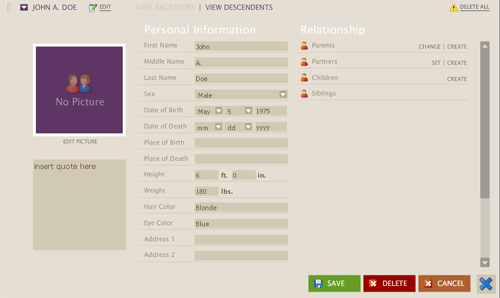
- Click Save when you are finished.

[Back] [Top]
Adding More Family Members to Your Tree
Once the first family member has been added, you can edit that family member to add relatives, then edit those family members to add more relatives, repeating until your Family Tree is complete.
Here are the steps for adding more family members:
- Find the family member whose relative you want to add, in the Show Family Members list, and click that person's name to select it.
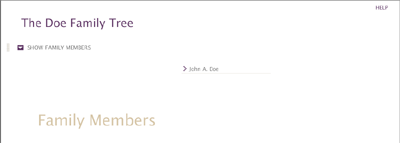
- Click Edit.

- Click Create next to the type of relative you would like to create.
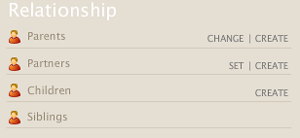
- A form will be displayed to add the new relative. The title of the form indicates which type of relative you chose to create in the previous step. Enter information about the new relative. Scroll down as needed to complete the form.
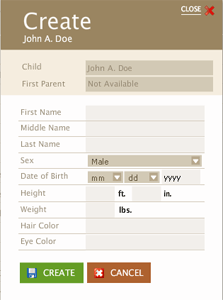
- Click Save to finish. The relative you created will be added to your tree's Family Members list, ready to edit. (Click Cancel to exit without creating the new family member.)
Repeat these steps for each person you want to include in your Family Tree.
[Back] [Top]
Adding Family Details to Your Family Members
Each family member may be assigned details such as traits (hair and eye color), contact information (telephone number and street address, e-mail address, etc.), additional information (favorite quote), etc. Here are the steps to enter or update a family member's information:
- Select the family member via the Family Members list.
- Click the Edit button to bring up a list of options.

- Enter the new or updated information for the person you're editing. Scroll down as needed to access all fields.
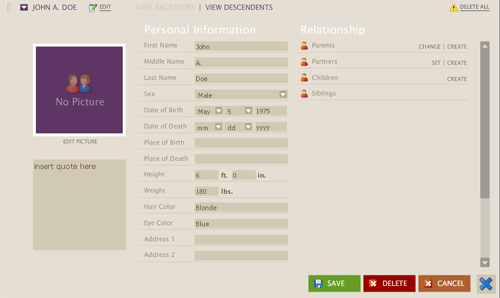
- Click Save when you are finished.

- Re-Click the Edit button if you would like to see how the new information will display for visitors to the Family Tree page.
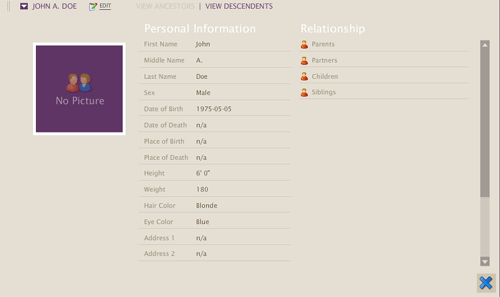
[Back] [Top]
Editing Family Member Relationships
Family members are connected to the tree via their parent and partner settings. If you find out that a family member isn't in the right part of the tree after all, then you need to Edit Relationships. You may change parents, partners, or both. You may also specify the type of partner relationship (divorced, unmarried, etc.). Here are the steps:
- Select the family member via the Family Members list.
- Click the Edit button to bring up the option list.

- You are given the option to change or create parents; set, create, change type, or remove partners; and create childen or siblings.
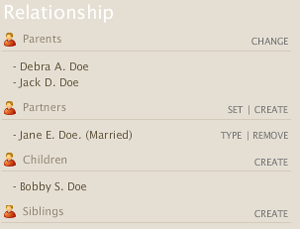
Changes in relationships could break other existing relationships. Be very careful using this feature.
[Back] [Top]
Delete a Family Member
- Select the family member via the Family Members list.
- Click Delete in the bottom right corner.
Deleting a member could possibly break or rearrange existing relationships. Be very careful using this feature.
[Back] [Top]

