Creating a Calendar of Events
Calendar pages allow you to show events and appointments to others.
- Set the Calendar's Time Zone
- Add a New Event to the Calendar
- Edit an Existing Event in the Calendar
- Delete an Event in the Calendar
How do I get to the Calendar?
- Log in to your Famster's Admin.
- Click Admin.
- Click Master Calendar.

- The Calendar will load.
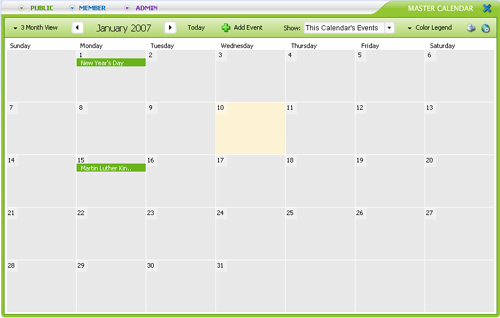
Smaller calendars can also be created for different users or purposes. These calendars would be placed under the Public or Members section of your Famster, and will display any shared events used in other calendars. For more about creating components, see Component Manager.
[Back] [Top]
Set the Calendar's Time Zone
- Click

- Click your location on the map, or choose your Region and City
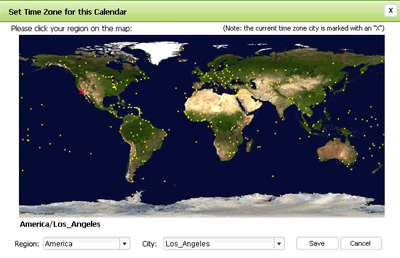
- Click Save

[Back] [Top]
Add a New Event to the Calendar
- Double-click the desired day to bring up that day's Event Details window.
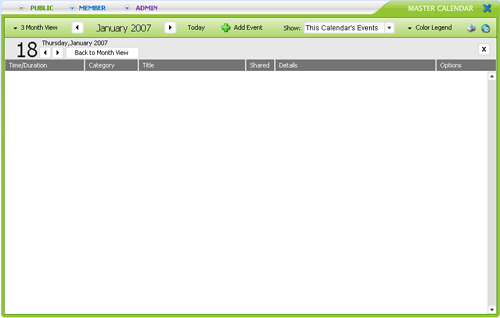
- Click Add Event.

- Fill out the Event Name and Details, and choose an Event Category.

- If you don't want this event to be used on each of your Famster's calendars, set Shared Event to No

- If this event does not last one entire day, set All Day Event to No

- Choose the Start Date. If applicable, choose an End Date and Start/End Time.

- If the event will be happening multiple, check Recurring. You will be given the option to set how often the event occurs.
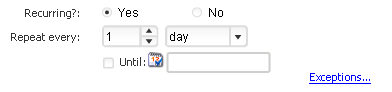
- If you would like to send out reminders before the event occurs, set Email Reminders to Yes, then enter the email addresses you would like to receive updates and the time the reminder is sent

- Click Save.
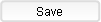
[Back] [Top]
Edit an Existing Event in the Calendar
- Click on the event's day to bring up that day's detals
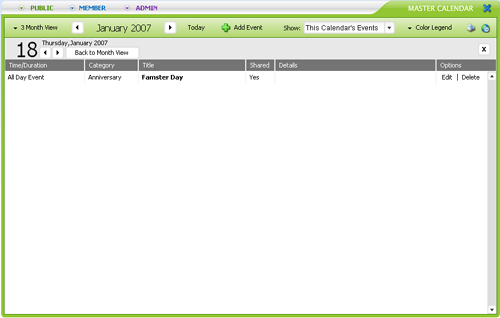
- Click Edit next to the desired event
- The Edit Event form will load.
- You will be able to change everything about the event when you created the event. When done, click on the Save Event button.
[Back] [Top]
Delete an Event in the Calendar
- Click on the event's day and then click Delete for that event.
- The system will ask you if you want to continue deleting the event.
- If you wish to continue, click OK; click Cancel if you do not wish to delete the event.
Please bear in mind that deleting events is irreversible
[Back] [Top]

