Creating Your Online Weblog
Blogs are web logs (or online journal entries) that others can see – they are displayed so that the most recent entry is on the top and the oldest entry is on the bottom. You will be able to read important news and updates!- How Do I Get to the Blog?
- Setting the Time Zone
- Adding a New Entry
- Managing Comments
- Editing/Deleting an Existing Entry
How Do I Get to the Blog?
- Log in to your Famster's Admin.
- Click on the Menu tab.
- Click on the Blog page's button. Since Blog folders can be named anything, whatever it was called the button's icon will still look the same.

- The Blog's content will then load.
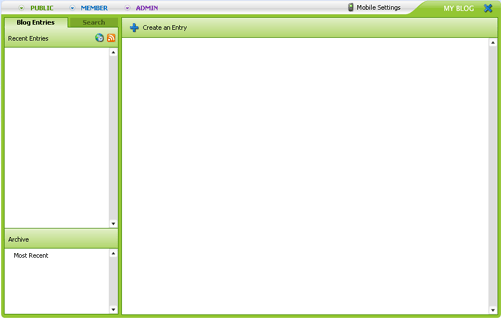
[Back] [Top]
Setting the Time Zone
Set your blog's Time Zone so that timestamps are accurate.
- Click

- Select your region and closest city then click SAVE.
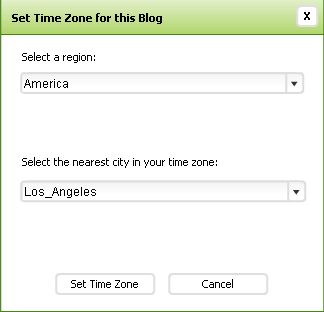
[Back] [Top]
Adding a New Entry
- Click Create an Entry.
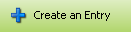
- Enter a title for the new entry and click Submit.

- Click Add New Text.
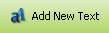
- Type in your desired text, then click Save.
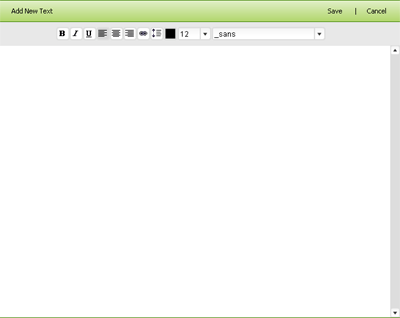
- To add an image to the entry, click the Add Image icon.
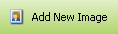
- There are three locations an image can be added from:
- If the image is on your computer, click the first Browse button to find and upload the image
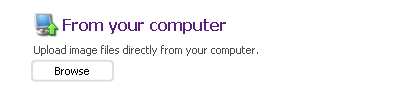
- If the image is from another website, type the full URL of the image, and click Add
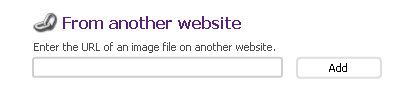
- If you have already uploaded the desired image to another Famster component, click the final Browse button to find the image
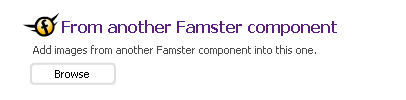
- If the image is on your computer, click the first Browse button to find and upload the image
- When you're finished with the current entry, click Save Layout.
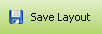
[Back] [Top]
Managing Comments
- If a visitor has posted a comment to your blog entry, a Approve New Comments message will appear in the upper right corner of your blog admin. Click it
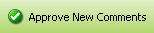
- The Comment Administration window will load on the screen.

- To approve a visitor's comment, click Approve next to that comment.
- You will receive a confirmation that The comment is Approved. Click Close.
- If you do not approve of a pending comment, click Delete.
- A confirmation window will appear.
[Back] [Top]
Editing/Deleting an Existing Entry
- Click on the blog entry to select it.
- Click Edit in the upper-right hand of the blog entry you wish to modify. You will have the ability to edit the title, text, image, and layout.
- Make your modifications and click Save Layout.
- To delete an entry, click Delete rather than Edit.
Deleting an entry is permanent and cannot be undone
[Back] [Top]

