Designing Your Animated Family
With Famster, you can take advantage of our exclusive Character Studio to create animated versions of your family and friends.
How Do I start the Character Studio?
- Log in to your Famster's Admin.
- Click on the Admin tab to the left.
- Click on the Character Studio button.

- The Character Studio menu will now load at the top of the screen.

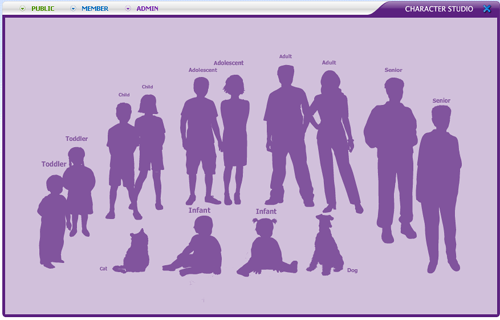
[Back] [Top]
Create a New Character
- In the Character Studio, click the Create New Character button.

- Click on the type of character you would like to create.
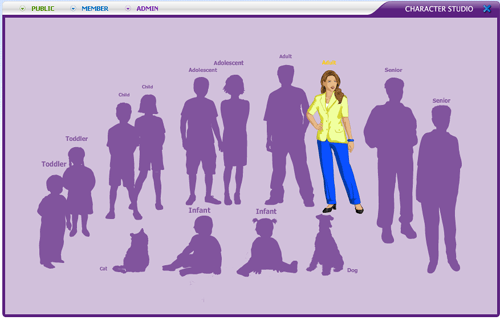
- Along the top will be buttons for each feature you can customize. Click the button for the desired section, then click the thumbnail of the option you would like to use.
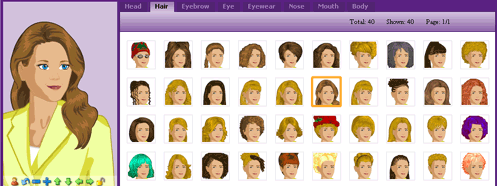
- The bottom will give you the option to change the color of each feature. Click the button for the desired section, then choose a color.
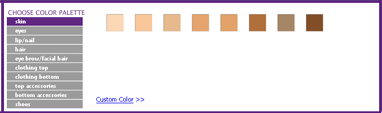
- Once you are happy with your character's look, you can name and save it.
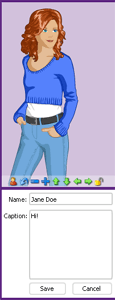
[Back] [Top]
Modify Existing Characters
- The Modify Character will appear above the character in your Character Administration

- To modify a character, click on the Edit option within the Modify Character menu
- To flip the character so that it is facing the opposite direction, click on the Flip button
- To resize the character, click on the "-" symbol to make it smaller or click on the "+" symbol to make it larger
- To move the character around, click on the character and hold down the left mouse button. Drag the character to the desired location then release the mouse button. The Modify Character menu disappears while you are moving the character, and reappears as soon as you release the left mouse button
- When working with multiple characters in the Character Studio, click on each character to have them placed in front of the other characters
When finished making changes, click Save and Exit Studio.
[Back] [Top]
