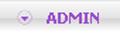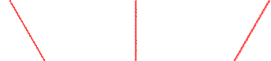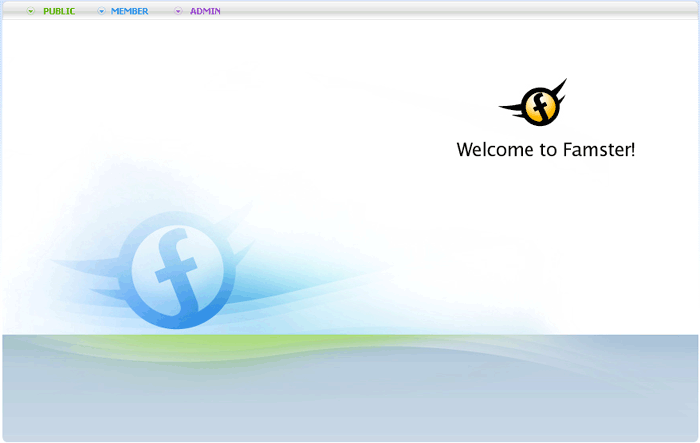Famster Basics
Logging In to Your Famster
To login and start working with your Famster, go to the Famster Home Page:
- Click Login.

- Enter your Website Name and Password, and set Login Type to Administrator, then click the green arrow.
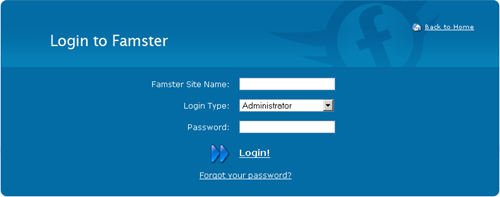
- You are now logged into your Famster!
You can also login through your own Famster Website:
- Click Login at the top of the page.

- Enter your Password, then click the green arrow.
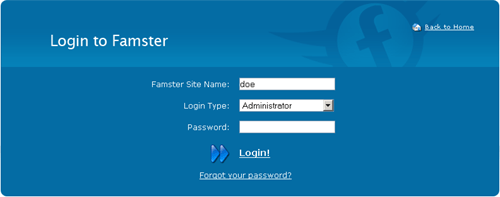
Using Your Famster
Now that you're logged in, you're ready to experience the fun that Famster can provide.
Top Navigation
The top navigation tabs give access to the various sections of your site. Here are the tabs that may appear:
- Public - Every visitor will see the Public tab, on the left side of the window. The Public tab is for the Public section of your Web site. Visitors do not have to log in to access the public section.
- Members - Members who log in will see the MENU tab, as well as a Members tab leading to the "Members" section. The Members section includes all information that the Administrator has marked as "Members Only."
- Admin - As the Administrator, you will not only see the MENU and MEMBERS tabs, but will also see an Admin tab leading to the administration options.
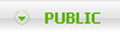 |
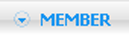 |
|
|||
| |||||
| |||||
Designate Sections as "Public" or "Members"
You can designate non-Admin sections of the site to be either "Public" or "Members" using the Component Manager, located in the Security Center. This will determine where you go on your Famster to edit certain areas, and where your visitors go to see them.
[Back] [Top]Get Started!
Each Famster has several different options to customize it just for your use and presentation.
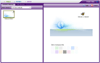 |
Theme Park - Change the background and color of your Famster |
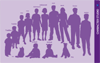 |
Character Studio - Create animated versions of your family members |
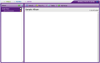 |
Photo Album - Upload photos to show to visitors |
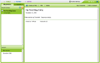 |
Blog - Create an online web journal |
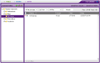 |
File Cabinet - Upload files to show to visitors | 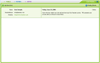 |
Guest Book - Let your visitors leave comments about your Famster |
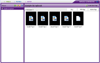 |
Scrapbook - Create an online scrapbook |
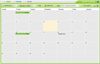 |
Calendar - Create a calendar of events |
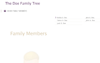 |
Family Tree - Show visitors the members and relationships in your family |
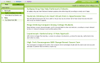 |
RSS News Feed - Keep visitors up to date on current events |
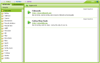 |
Links - Provide links to your favorite websites |
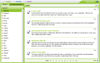 |
Recipes - Show visitors your favorite recipes |
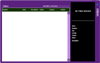 |
Streaming Video Manager - Upload and share videos |
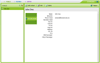 |
Address Book - Keep contact info for your friends and family |
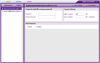 |
E-Mail - Setup free Famstermail accounts |
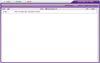 |
Registered Sex Offenders - Protect your family from registered sex offenders |
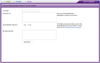 |
Invite Members - Invite your friends and family to join your Famster |
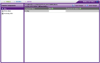 |
Mobile Settings - Update your Famster with your mobile phone |