Setting Up Your Guest Book
The Guest Book lets visitors to the site provide feedback to the site administrator in a quick and easy format. As the site administrator, you can choose which entries will be added to the site for visitors to see.
How do I get to the Guest Book?
- Log in to the Admin.
- Click on the appropriate tab to get to the Guest Book (either Menu or Members).
- Click on the Guest Book button.

- The Guest Book will then load.
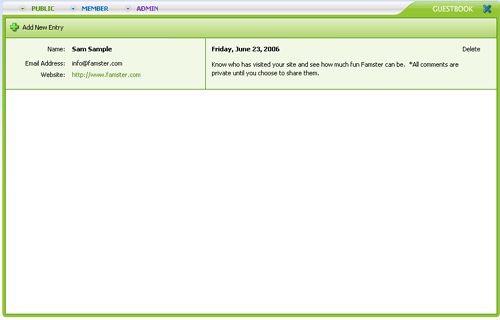
Create a New Guest Book Entry
- To post a new message on your Guest Book, click Add New Entry.

- To leave an entry, you must enter at least a Name and a Comment. You may also enter an Email address and/or website URL. When you are finished, click Okay. To cancel your new post, click on the X in the top-right corner of the form.
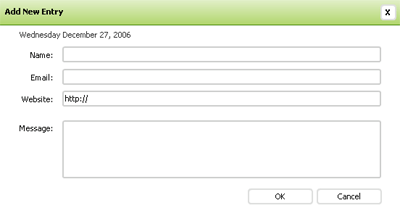
- The comment will be submitted for your approval.
Approving Guest Book Entries
- Click Pending Entries.
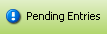
- The Pending Guestbook Entries screen will appear.
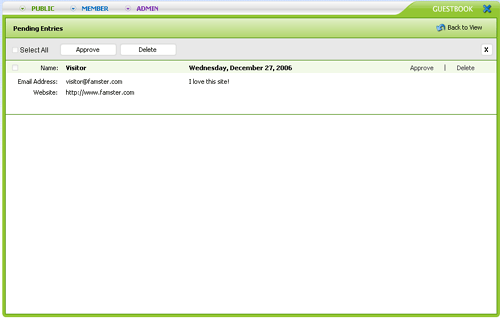
- Read through the comment, and click Approve (to add it to the Guest Book), or Delete. Entries that you neither approve or delete will remain in the Administrator section.
Delete an Existing Guest Book Entry
- Go to the main Guest Book page.
- Click on the Delete button next to the entry.
- The system will ask you to verify that you want to delete the entry. To delete the entry, click Okay; to cancel the deletion, click Cancel.
This process is irreversible.

